Happy New Year, to all my fellow modelers and creative people. I wanted to start this year by sharing my custom made reference guide I’ve used for several years—my humble gift to you.
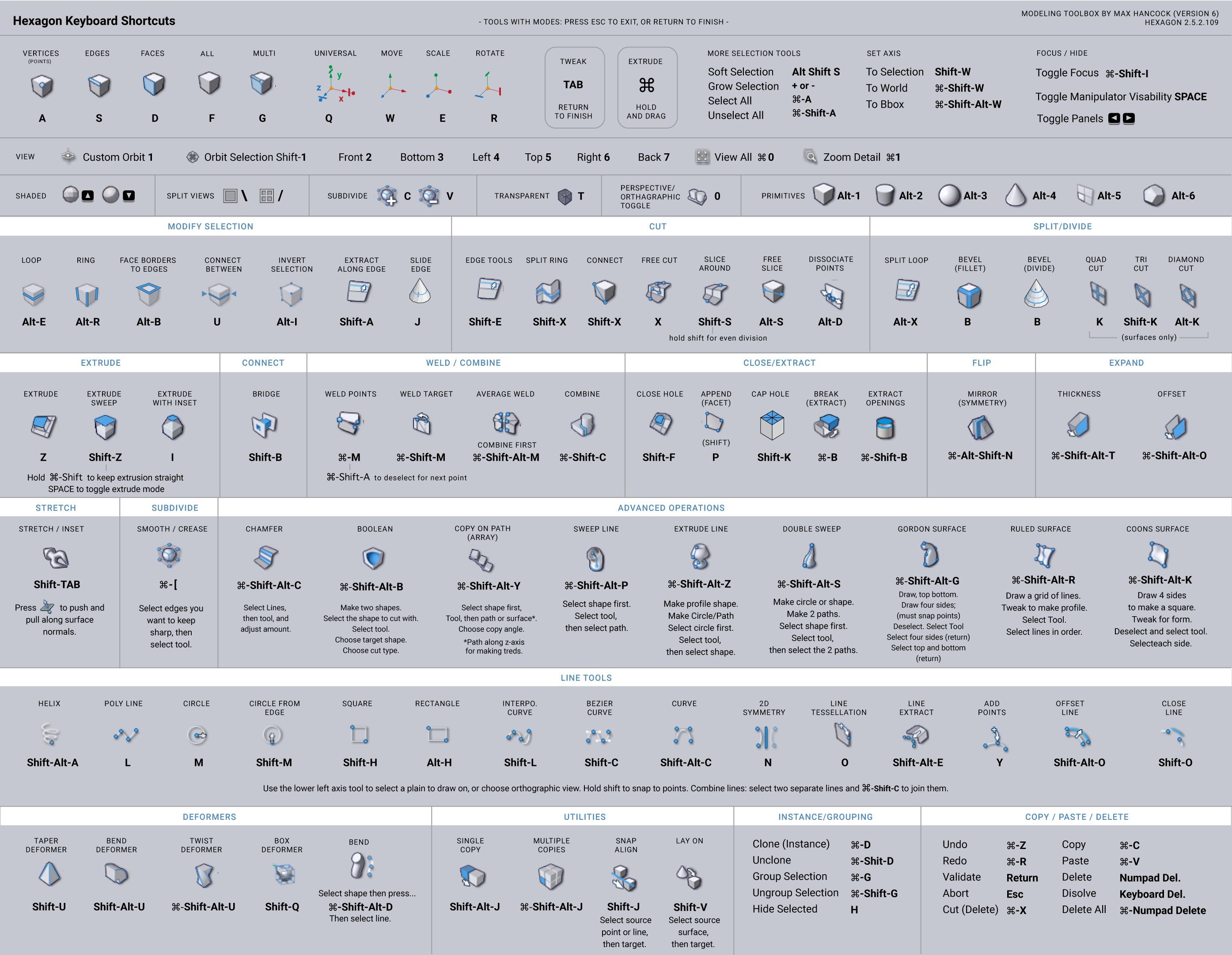
Updated! (version 6)
Download the Hexagon 3D Toolbox (PDF)
I use Hexagon to help me with my graphic design and illustration work. I’m not a professional modeler—it’s more of a hobby and a way to enhance my design and illustration work. As a creative professional, my plan was always to learn 3D modeling with free software and then progress to Maya or Cinema 4D when more powerful software was needed. However, I found that many times I could use a combination of free software to achieve all the work I ever needed to produce for a project. Hexagon has all the tools you need to build models within a reasonable time. And once you have that model, you can take it to other free software for rendering and animation. For example, I use Hexagon for building out quick 3D assets for something like a neighborhood scene and then assemble it in DAZ Studio or Blender for rendering and animation. Another example, I typically start a quick mockup of a model in Hexagon and then bring it into Blender to use more advanced modeling modifiers and particle effects. Or, I’ll start a base shape in Hexagon, and then take that into 3D Coat to prepare my UV maps and textures, or use it as a starting point for a sculpted model.
If you are a graphic designer that wants to learn some modeling skills, just enough to support your design and art, I suggest you start here. Or even if you are an experienced modeler, you might find the benefit of adding Hexagon to your pipeline, I certainly have. I use Hexagon a lot because I haven’t experienced any other 3D modeling software (besides Silo) that is as fun to use like a drawing application is fun to use. Once you get the hang of it, it’s super intuitive. I call it the Adobe Illustrator of 3D modeling. And now that Hexagon is being updated, soon to be 64 bit, I have more faith in using it for the foreseeable future.
Soon I’ll be preparing a series of videos on Youtube where I use Hexagon to teach the fundamentals of 3D modeling. Below you’ll see a button to the toolbox reference guide that includes instructions on how to set up the custom key commands in Hexagon, and also some suggestions for setting preferences that will enhance your modeling experience. Once you have that, check out the video I made that goes over the basics of the interface.
You should print the guide and place it on a cardboard sheet, and prop it between your keyboard and the screen.
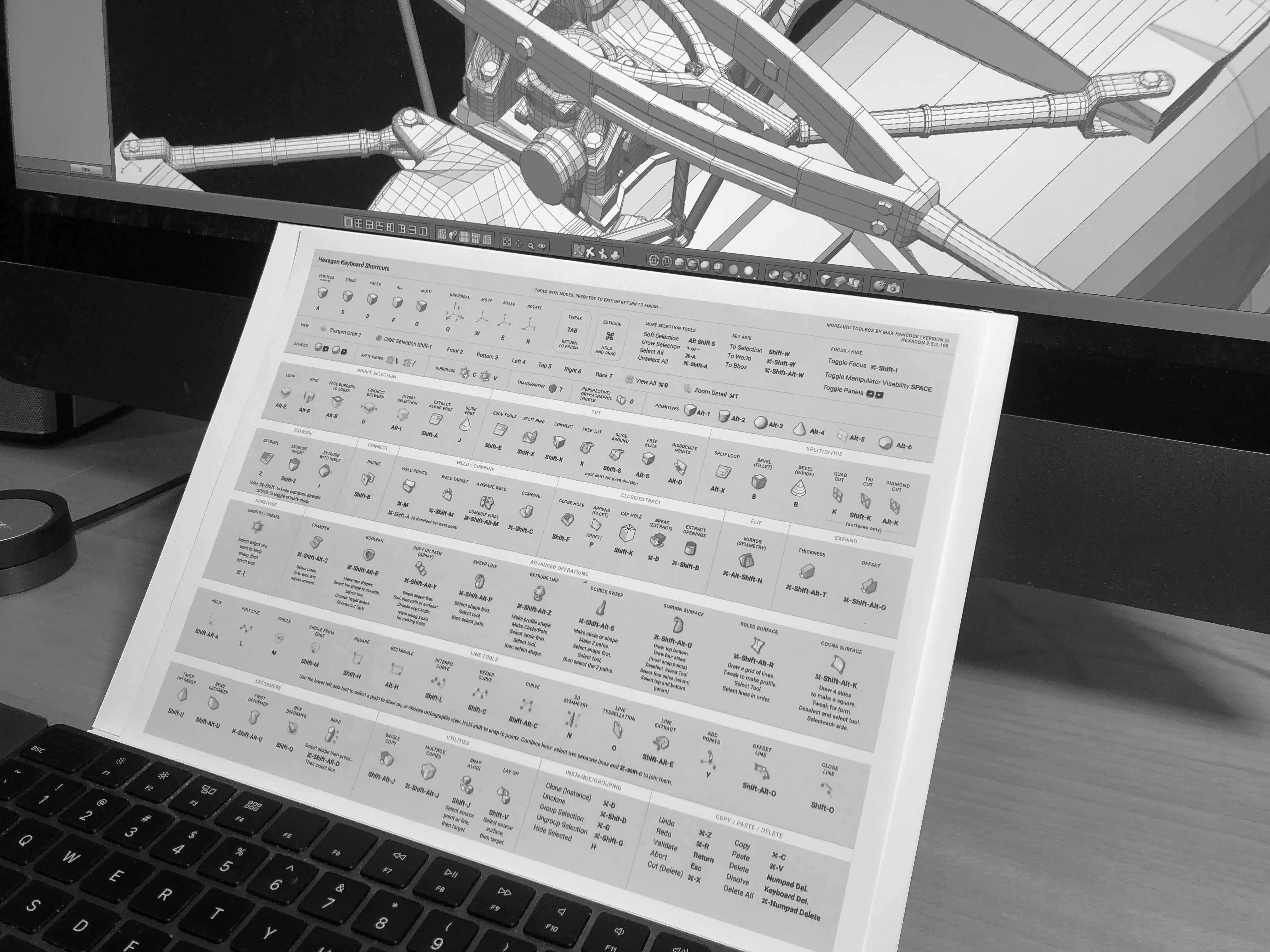
As a side note, The key commands I’ve set here are similar to Silo, another 3D application I use, so you’ll find these commands familiar if you’re a Silo user. You can see my post about Silo here: The Silo 3D Toolbox.
Have fun, and look for more videos from me throughout the year. You can follow me on facebook, and youtube for the very latest.
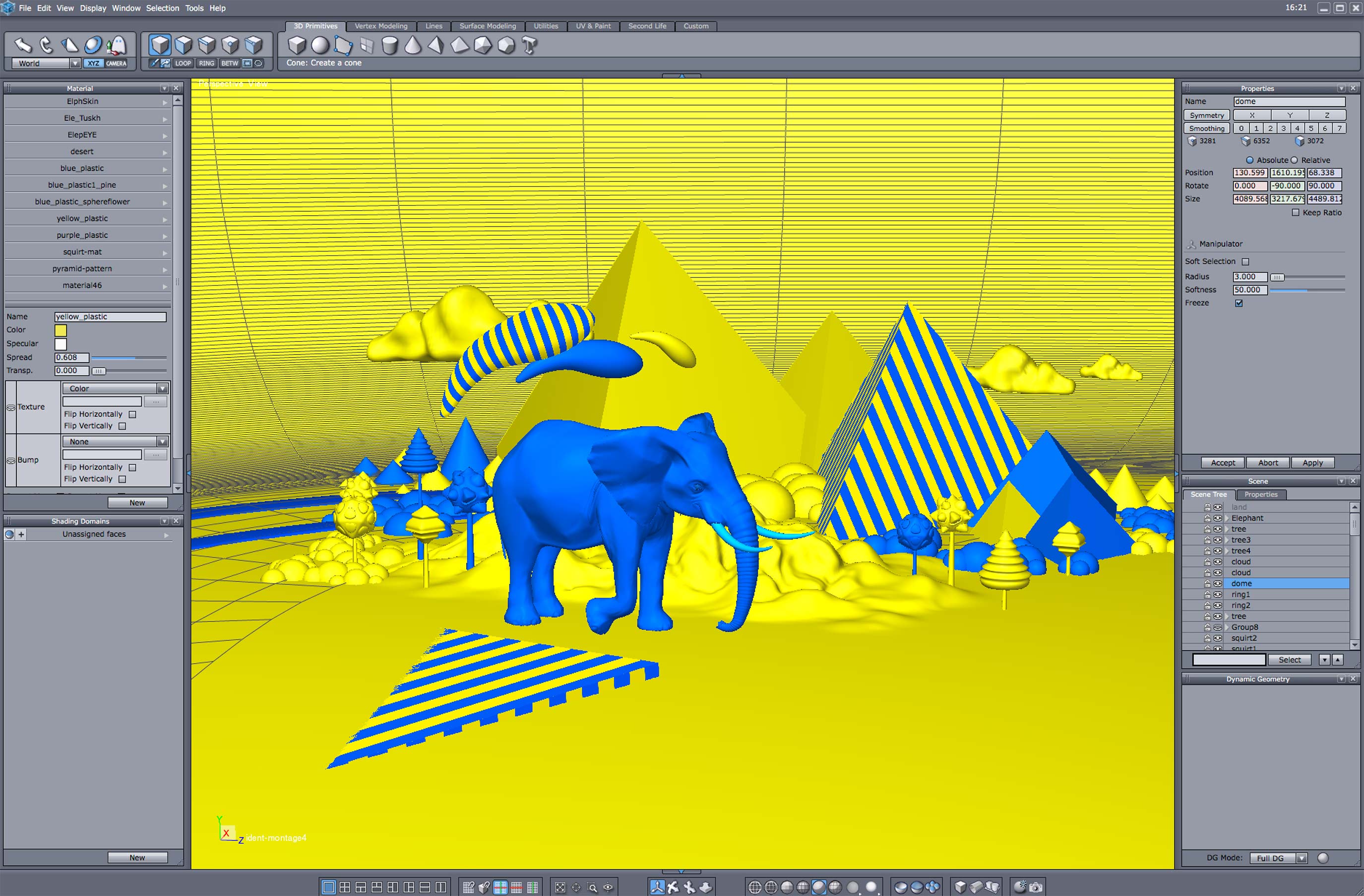
View an Introduction to Hexagon’s Interface (YouTube)





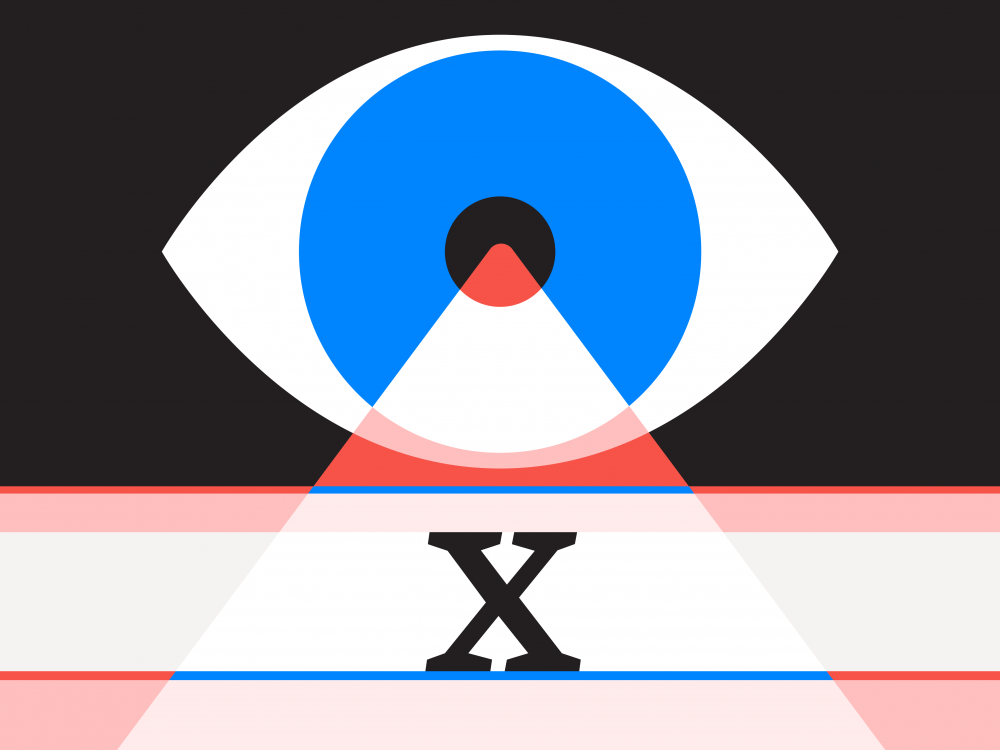
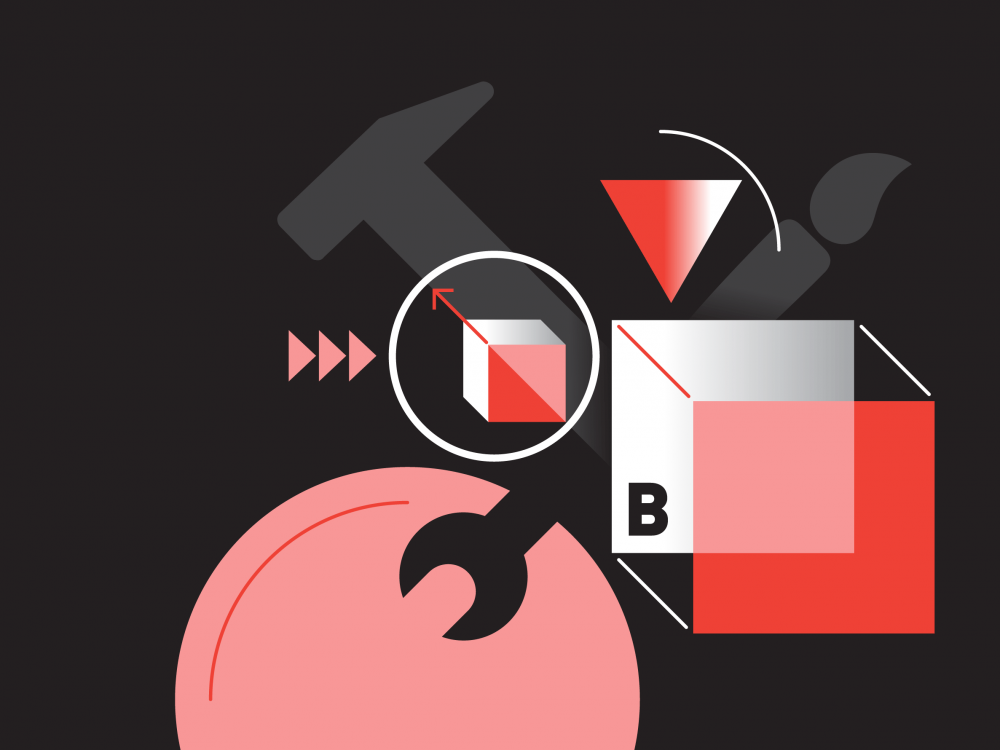
thanks for tut